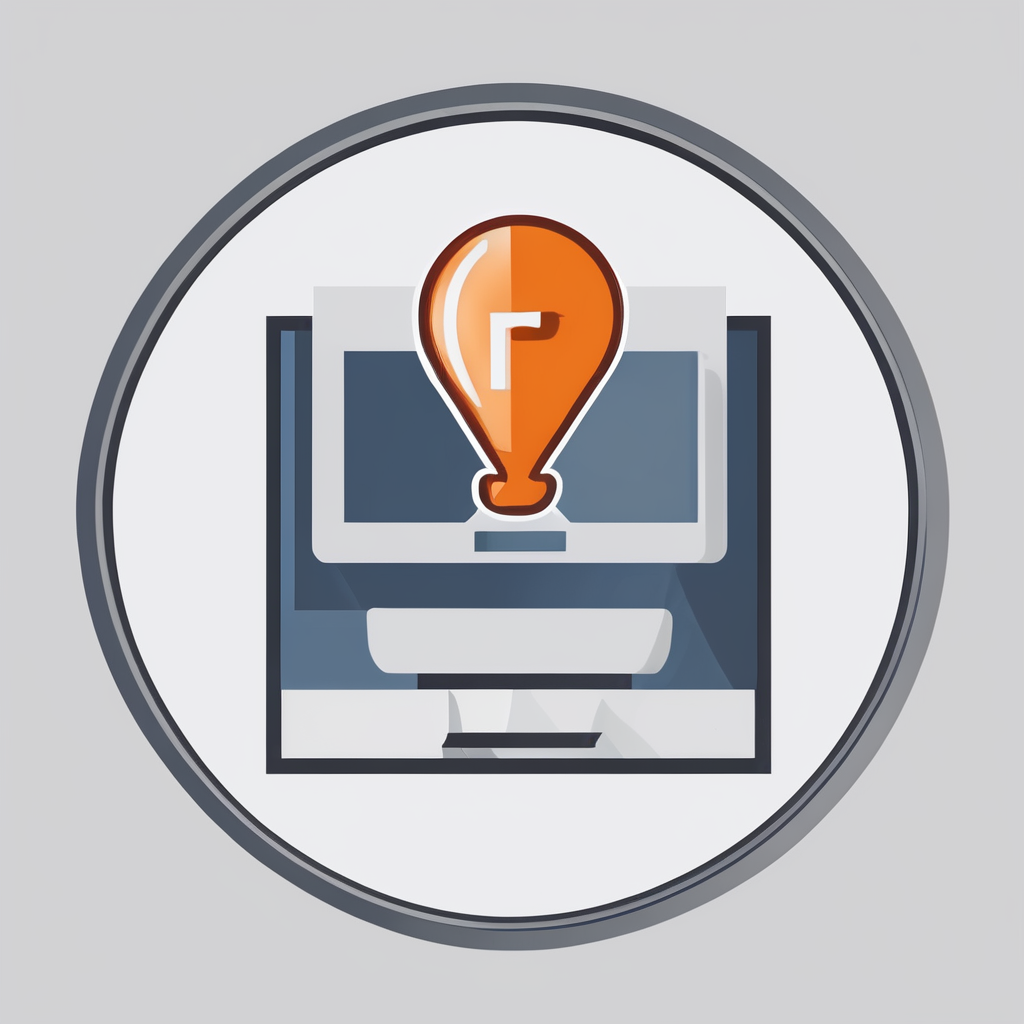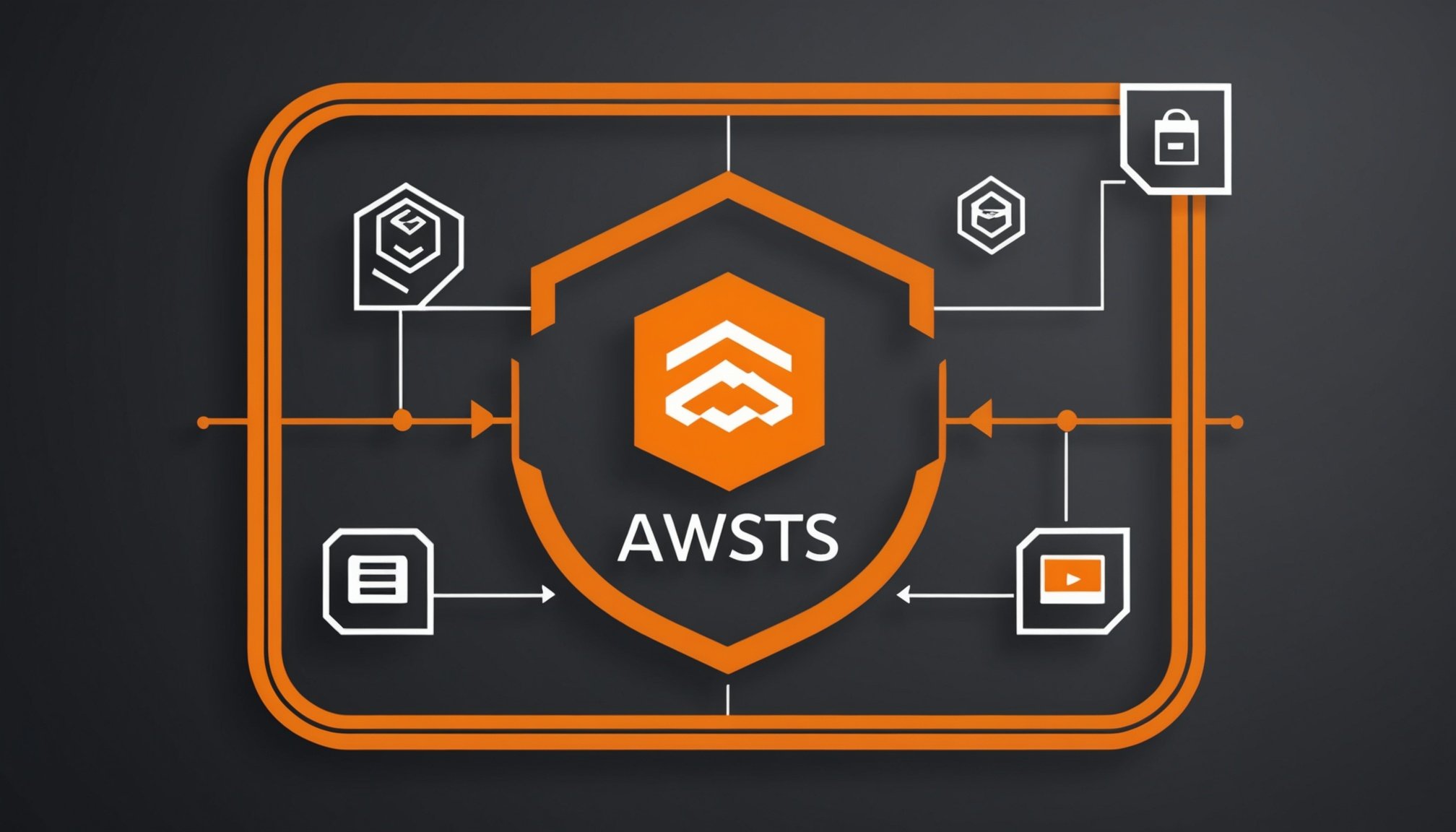Ultimate Guide to Establishing a Secure SFTP File Transfer Protocol with AWS Transfer Family to AWS Transfer Family and SFTP
When it comes to secure file transfers, the Secure File Transfer Protocol (SFTP) is a staple for many organizations. AWS Transfer Family offers a robust and managed service to facilitate these transfers, integrating seamlessly with Amazon S3 and other AWS services. In this guide, we will delve into the details of setting up a secure SFTP file transfer protocol using AWS Transfer Family, ensuring your data is protected and your transfers are efficient.
Understanding the Components of AWS Transfer Family
Before diving into the setup, it’s crucial to understand the key components involved in using AWS Transfer Family for SFTP.
Also read : Unlocking API Efficiency: Effective Strategies for Optimizing Rate Limiting in Your RESTful Services
SFTP Server in a VPC
To ensure network isolation and security, you should deploy your SFTP server within an Amazon Virtual Private Cloud (VPC). This setup allows you to control inbound and outbound traffic using security groups and network ACLs[2].
Network Load Balancer (NLB)
A Network Load Balancer (NLB) is essential for high availability and to route traffic to your SFTP server. Configure the NLB to direct traffic to the SFTP endpoint on port 22, and set up health checks for continuous monitoring[1].
In the same genre : Harnessing Real-Time Analytics: Your Complete Blueprint for Building a Google BigQuery and Data Studio Solution
Firewall and Access Control
Use a firewall, such as Fortinet, to control, inspect, and monitor incoming requests. Allow only specific IP ranges or VPN traffic through the firewall to the NLB, and whitelist SFTP partner/customer IP addresses to restrict access[1].
Service-Managed Users and Authentication
AWS Transfer Family supports service-managed user accounts with key-based authentication. Users must provide their SSH public keys, which are stored in AWS Transfer Family, while the private keys are kept locally. This ensures secure access without the vulnerabilities associated with password-based authentication[4].
Setting Up Your SFTP Server with AWS Transfer Family
Here’s a step-by-step guide to setting up your SFTP server:
Create a Server in a VPC
- Navigate to the AWS Transfer Family console and select Servers, then choose Create server.
- Select the protocols you want to use (e.g., SFTP) and choose Next.
- Choose Service managed as your identity provider and select Next.
- For the endpoint type, choose VPC hosted and set the access to Internal to ensure the endpoint is only accessible within your VPC[2].
Configure Network Load Balancer (NLB)
- Deploy an NLB in front of your SFTP server.
- Configure the NLB to route traffic to the SFTP endpoint on port 22.
- Set up health checks to monitor the server continuously[1].
Integrate the Firewall
- Use a firewall to control and inspect incoming requests.
- Allow only specific IP ranges or VPN traffic through the firewall to the NLB.
- Whitelist SFTP partner/customer IP addresses to restrict access to only required inbound connections[1].
Set Up Service-Managed Users
- Request SSH public keys from your SFTP users.
- Define user accounts in AWS Transfer Family and assign each user a unique SSH public key.
- Map each user to an S3 bucket or folder for isolated file access and set up their home directories[1].
Secure Storage with Amazon S3
Connect S3 as Backend Storage
- Attach Amazon S3 as the backend storage for your SFTP server.
- Configure lifecycle policies to transition data to lower-cost storage classes, such as S3 Glacier.
- Optionally, configure S3 copy or backup to copy files to another S3 bucket for further processing[1].
Fine-Grained Access Control with IAM
Using IAM Roles
- Use IAM roles to enforce folder-level permissions for secure and organized access.
- Assign an IAM role to each user to limit their access to specific S3 folders or buckets.
- Utilize session policies to further restrict user access to only their designated home directories[1].
Troubleshooting Common Issues
Connection Closed Errors
If you encounter a Connection closed error, ensure that your Amazon CloudWatch logging role has a trust relationship with Transfer Family. This is a common cause for such errors[5].
Authentication Failures
For authentication failures, check if the user has added an RSA key pair. If not, they must authenticate using a password, which is not recommended due to security concerns. Ensure the correct credentials are used, and update the username or password if necessary[5].
Host Key Management
When migrating users from an existing SFTP server, it’s crucial to import the host key from the on-premises server to the new SFTP server. This prevents users from being prompted to verify the server’s authenticity again and avoids warnings about potential man-in-the-middle attacks[3].
Migration Plan: Transitioning to AWS Transfer Family
Inform SFTP Users About Changes
Notify all existing SFTP users about the migration to the new AWS SFTP setup. Share details on timelines, new connection endpoints, and any required actions from their side[1].
Transition to Key-Based Authentication
Convert all users from password-based authentication to SSH key-based authentication. Assist users in generating and uploading their SSH public keys. This step is critical as AWS SFTP Transfer Family does not support password-based logins due to security concerns[1].
Onboard and Migrate Users
Create service-managed user accounts in AWS Transfer Family. Migrate users’ home directories and set up their specific access permissions in Amazon S3. Ensure each user has the correct SSH public key associated with their account[1].
Set Up and Validate Access
Validate that all users can access their respective directories and files as expected. Conduct thorough testing to ensure smooth operations and troubleshoot any access issues that arise[1].
Practical Insights and Actionable Advice
High Availability and Resilience
Configure your SFTP server to operate across two Availability Zones (AZs) for resilience. This ensures that your service remains available even in the event of an outage in one AZ[1].
Security Policies and Compliance
Use the default TransferSecurityPolicy-2020-06 or choose a different security policy based on your requirements. Regularly rotate host keys as an additional security measure to prevent any potential security breaches[2][3].
Monitoring and Logging
Enable CloudWatch Logs for logging and troubleshooting of SFTP connections. This helps in identifying and resolving issues quickly, ensuring minimal downtime for your file transfer operations[1].
Example Configuration and Use Case
Here’s an example of how you might configure your SFTP server in AWS Transfer Family:
Configuration Steps
- Create Server: Navigate to the AWS Transfer Family console and create a new SFTP server. Choose the VPC hosted endpoint type and set the access to internal.
- Configure NLB: Deploy an NLB and configure it to route traffic to the SFTP endpoint on port 22.
- Set Up Firewall: Use a firewall to control incoming traffic and whitelist specific IP addresses.
- Set Up Users: Define service-managed user accounts and assign SSH public keys.
- Attach S3: Connect Amazon S3 as the backend storage and configure lifecycle policies.
Use Case
A financial services company needs to securely transfer sensitive data between different departments and external partners. By using AWS Transfer Family, they can set up an SFTP server within their VPC, ensuring all data transfers are encrypted and access is restricted to authorized users. The company can also use IAM roles to enforce fine-grained access control, ensuring that each user can only access the files and directories they are authorized to.
Establishing a secure SFTP file transfer protocol with AWS Transfer Family is a comprehensive process that involves several key steps. By following this guide, you can ensure that your file transfers are secure, efficient, and compliant with your organizational security policies. Here is a summary of the key points:
| Component | Description | Configuration Steps |
|---|---|---|
| SFTP Server | Deploy in VPC for network isolation | Create server in VPC, choose internal access[2] |
| NLB | Route traffic to SFTP endpoint on port 22 | Deploy NLB, configure health checks[1] |
| Firewall | Control and inspect incoming traffic | Whitelist specific IP addresses, allow VPN traffic[1] |
| Service-Managed Users | Use key-based authentication | Define user accounts, assign SSH public keys[4] |
| S3 Backend Storage | Store files in S3, configure lifecycle policies | Attach S3, set up lifecycle policies[1] |
| IAM Roles | Enforce folder-level permissions | Assign IAM roles, use session policies[1] |
By leveraging these components and following the detailed steps outlined, you can create a robust and secure SFTP file transfer protocol using AWS Transfer Family.
Quotes and Additional Insights
- “AWS Transfer Family provides a fully managed service that enables secure file transfers to Amazon S3 and Amazon EFS using SFTP, FTPS, FTP, and AS2 protocols.” – AWS Documentation[4]
- “Using a firewall in front of your SFTP server is crucial for inspecting and controlling incoming traffic, ensuring only authorized access.” – Roops, Dev.to[1]
- “Regularly rotating host keys is an additional security measure to prevent potential security breaches and maintain the trust of your users.” – AWS Documentation[3]
This guide has provided a comprehensive overview of how to establish a secure SFTP file transfer protocol using AWS Transfer Family. By following these steps and best practices, you can ensure your data transfers are secure, efficient, and compliant with your organizational security standards.
Troubleshooting Common Issues
Navigating through common problems when setting up SFTP with AWS Transfer Family can be challenging. Troubleshooting these issues frequently helps ensure seamless operations. One such issue involves error resolution related to incorrect permissions. Incorrect IAM role configurations can impede access, so verifying role permissions is crucial. Inspect IAM policies and ensure they align with your intended access levels.
Another frequent issue is misconfigured endpoints. Incorrect endpoint configurations can disrupt connections, leading to transfer failures. Check that the server endpoint is correctly associated with your AWS Transfer Family service. This ensures a stable and reliable setup.
Monitoring and logging tools are indispensable for identifying real-time problems. AWS CloudWatch, for instance, helps track activities, enabling swift identification and resolution of any issues. Setting up alerts can proactively notify administrators about irregularities, allowing quick action to prevent potential disruptions.
Sometimes, network-related difficulties can obstruct SFTP connections. Verify network settings and DNS configurations to ensure smooth connectivity. Understand that each issue might require a unique approach for resolution, emphasizing the importance of thorough monitoring and logging practices to maintain robust secure file transfers.